( if you dont have password for your client area please click here )
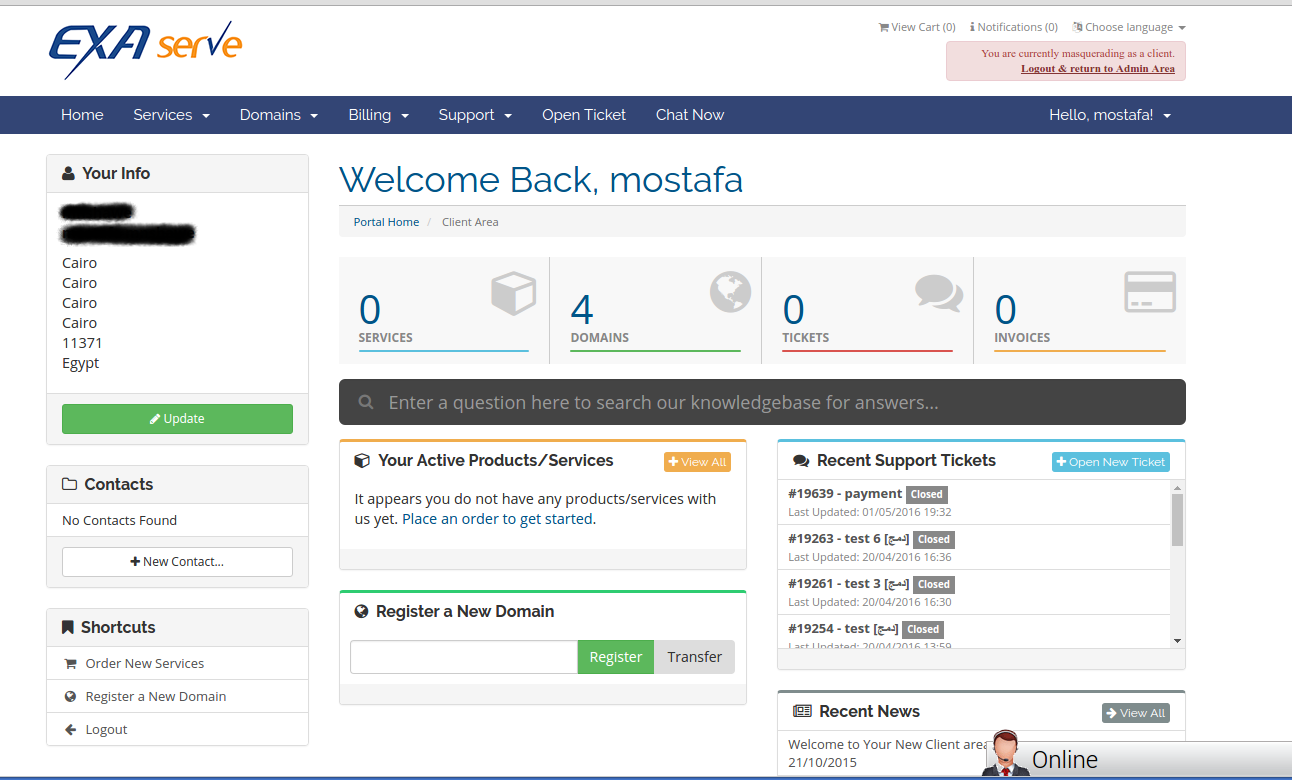
Second : click on small arrow beside your name to show options menu
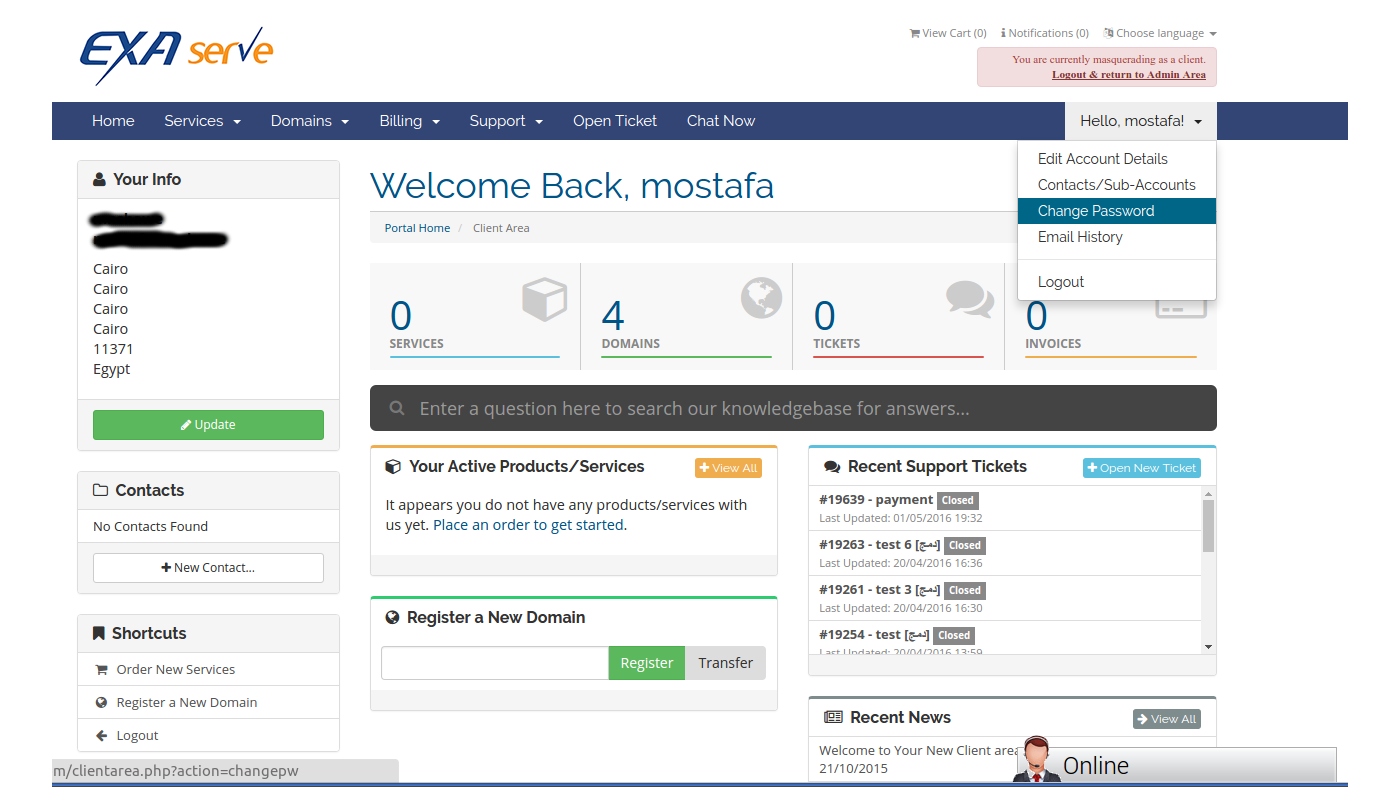
Third : Choose " Change Password "
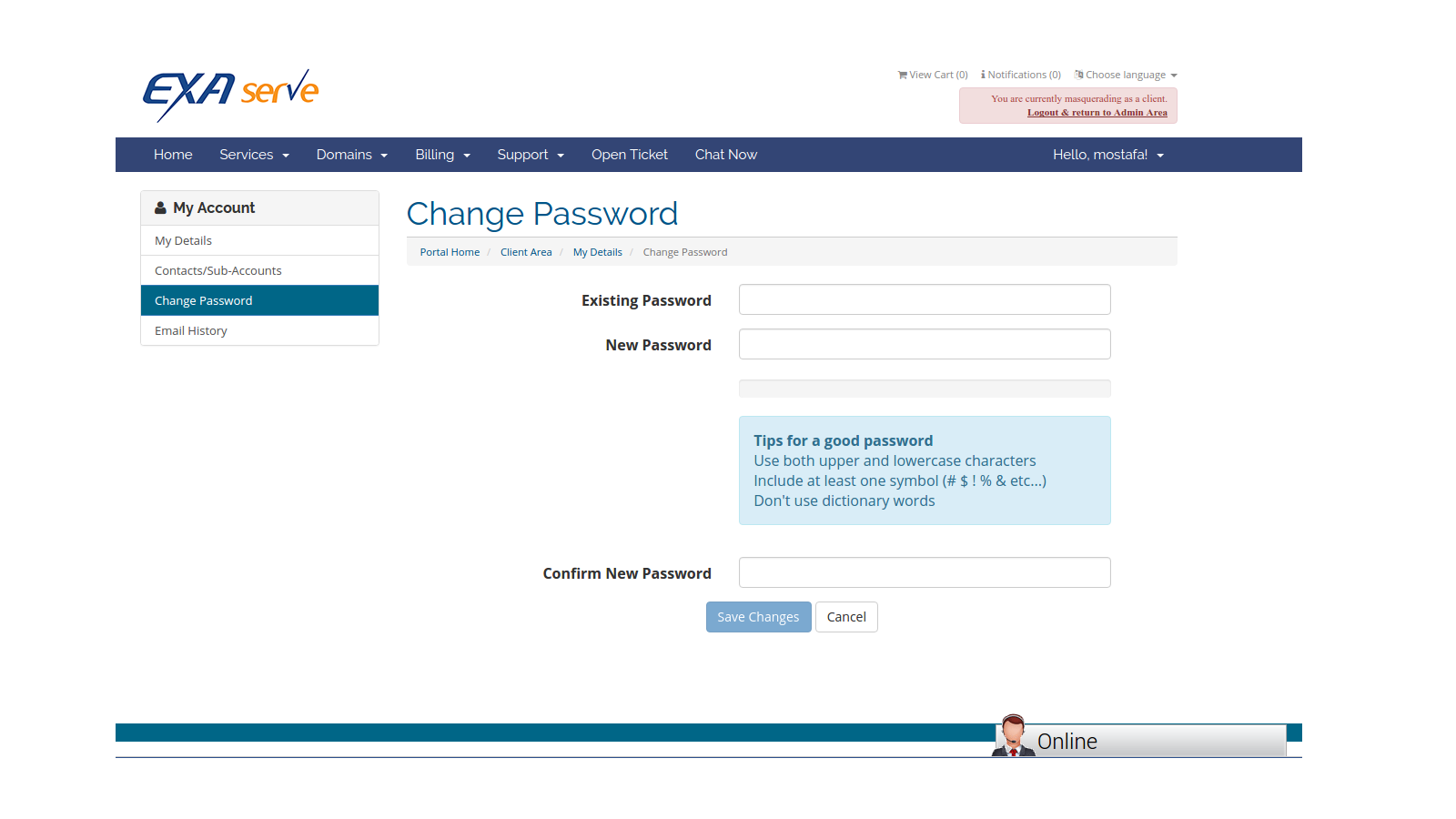
Fourth: Start to type existing password, then New Password you,
also you should Confirm it in the last field
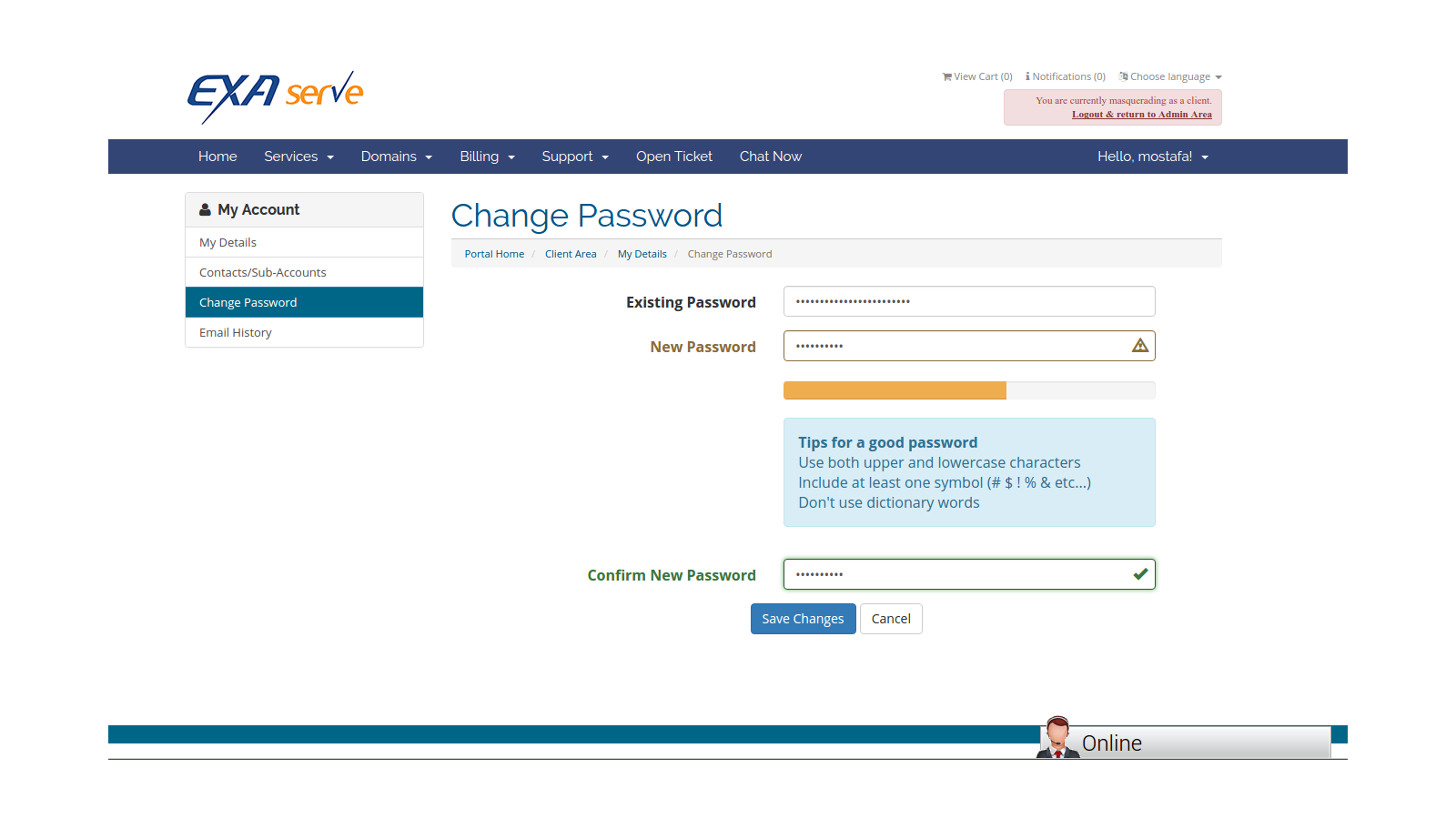
Finally : click "Save Changes" botton and you can use your new password right away
Note : if you are facing any problem with the previous steps please dont hesitate to contact us from here

